Subtotal: $44.00
tips
Download & Install Microsoft Office 2024 LTSC Pro Plus – Step-by-Step Guide
Check our bestsellers!
In this guide, we will show you how to install and activate Office 2024 LTSC Pro Plus. Follow these steps to get started.
You can always purchase genuine Microsoft Office product keys from our catalog
Step 1: Download the Office 2024 LTSC Pro Plus Installer
1) Download the installation package from our server.
2) Locate the file setup.bat, right-click it, and choose Run as Administrator.
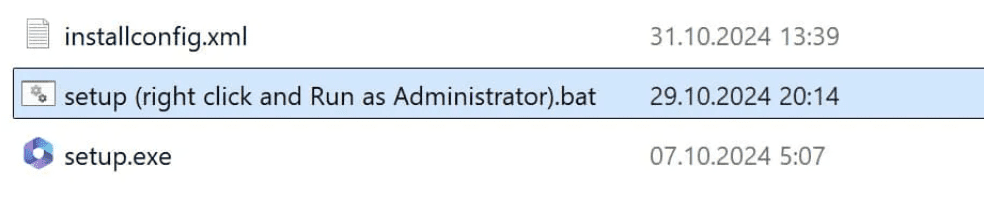
The automatic installation process will begin.
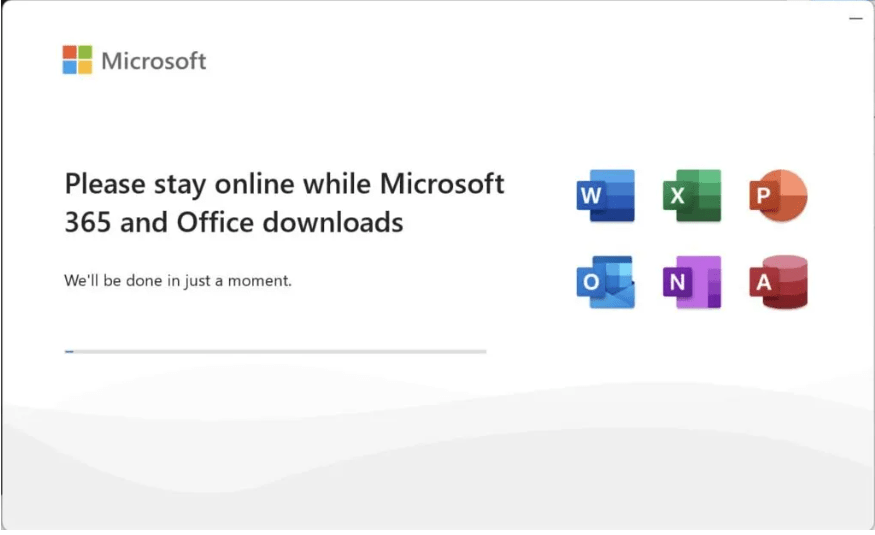
Step 2: Wait for the Installation to Complete
Let the installer complete the setup process. This may take several minutes.
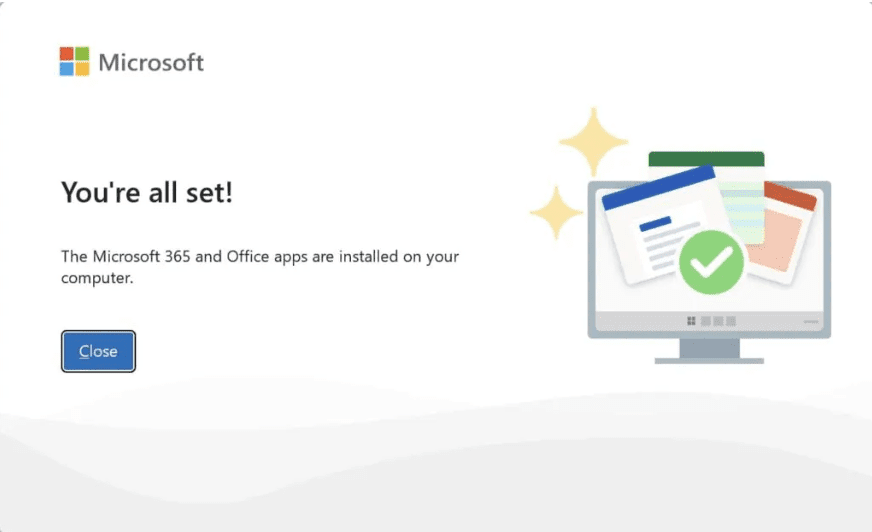
Step 3: Activate Office 2024 LTSC Pro Plus
After the installation, you need to activate your Office suite to unlock all features.
1) Open any Office application, such as Word.
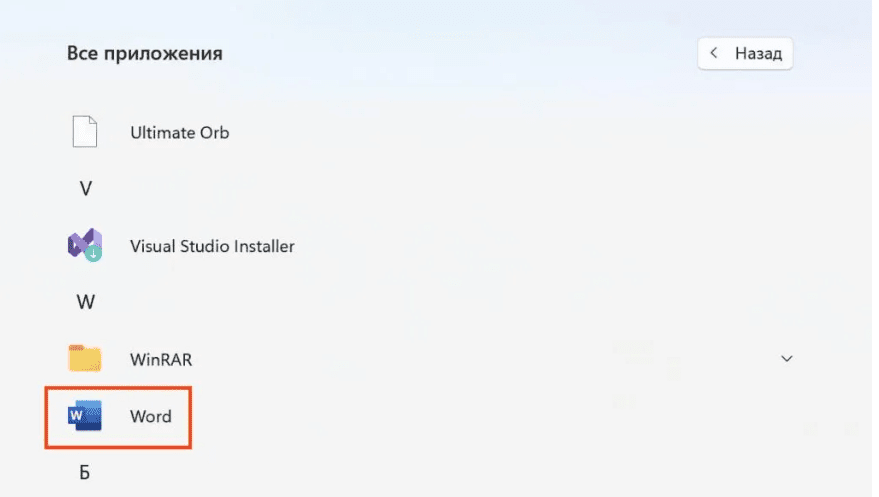
2) A window will appear asking you to accept the license agreement. Click Accept.
3) Once accepted, click Close.
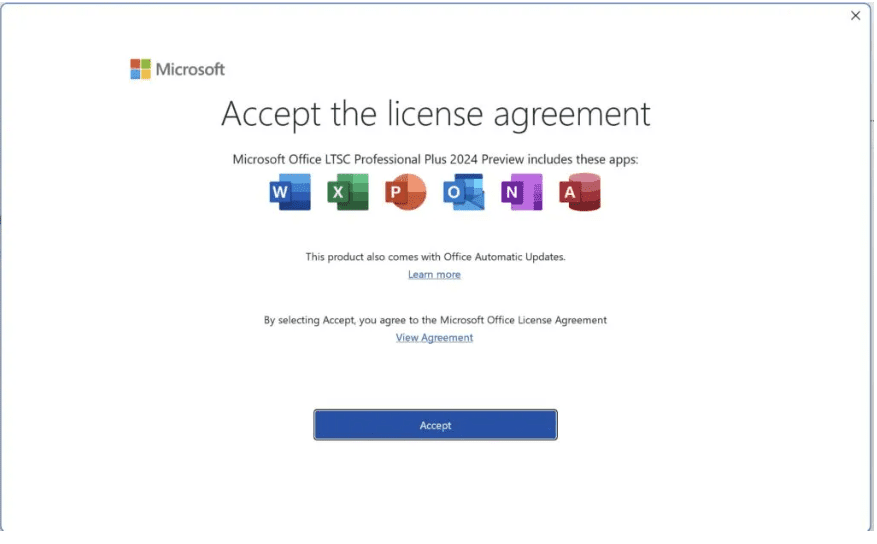
4) In the application, navigate to the bottom-left corner and go to Account.
5) In the right-hand corner, click Change Product Key.
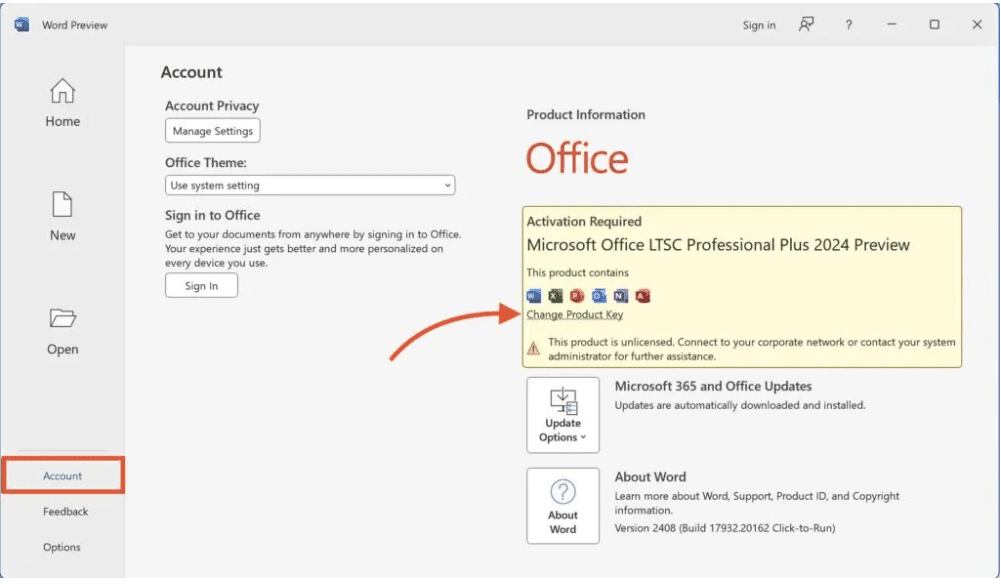
6) Enter the product key you purchased earlier.
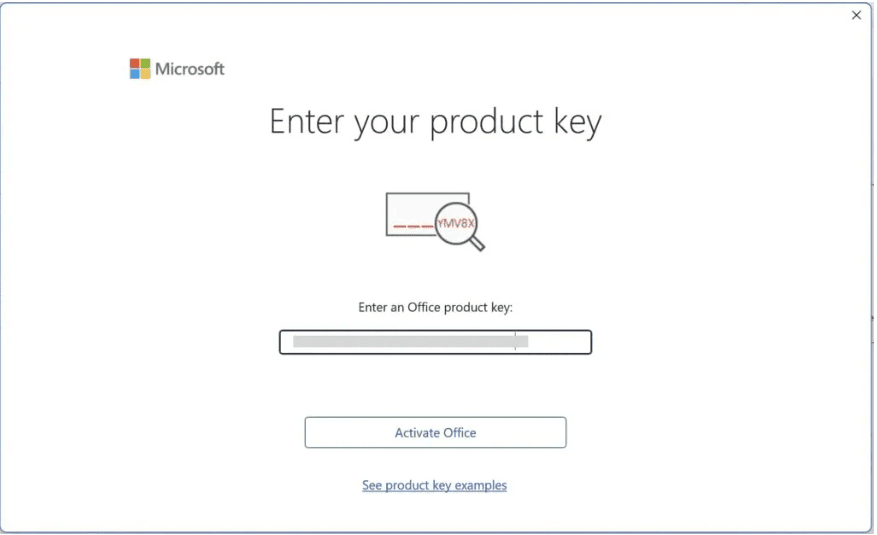
7) Restart the Office application to complete the activation. This ensures all Office 2024 LTSC Pro Plus features are updated and fully functional.
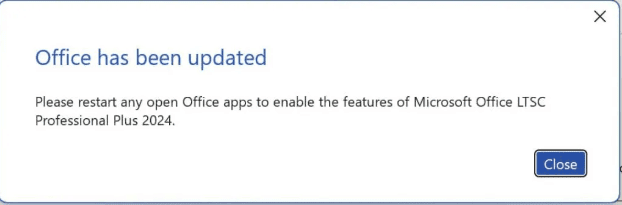
8) Return to the Account section to verify that your Office 2024 LTSC Pro Plus is successfully activated.
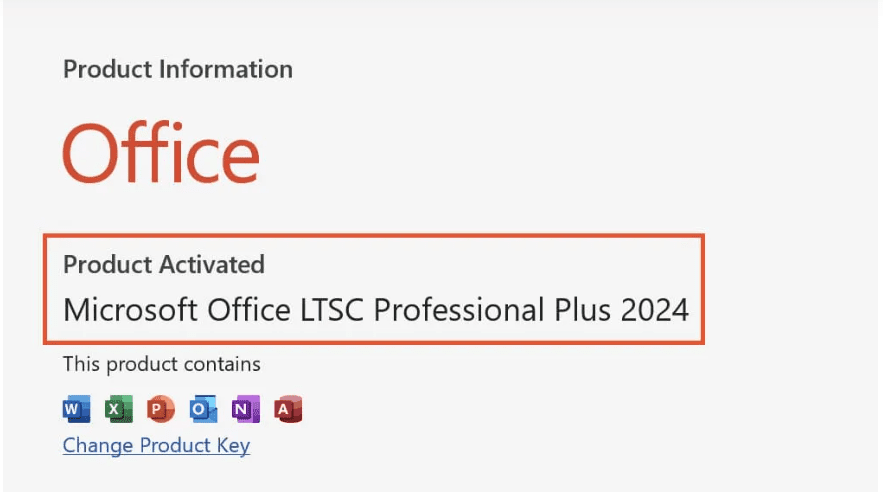
Step 4: Start Using Office 2024 LTSC Pro Plus
Now your Office 2024 LTSC Pro Plus is ready for use. Enjoy the powerful tools and features designed for professional productivity!
You can also download and install directly from from Microsoft:
- Download the Office Deployment Tool from the Microsoft Download Center
- Once you have a copy of the ODT, the next step is to create a configuration.xml file. Use the Office Customization Tool (OCT) instead of a text editor to create your configuration.xml file.
- Once you have a copy of the ODT and created your configuration.xml file, you can download the Office LTSC 2024 installation files to your local network. To do this, open an elevated command prompt, navigate to the folder where you saved the ODT and the configuration.xml file, and enter the following command: setup /download configuration.xml
- Install Office LTSC 2024 by using the Office Deployment Tool – open an elevated command prompt, navigate to the folder where you saved the ODT and the configuration.xml file, and enter the following command: setup /configure configuration.xml
Keep in mind:
- For LTSC versions, customers must use Office Deployment Tool to install, Microsoft doesn’t provide one-click installation file for Office LTSC version
- It does not link to a Microsoft account.
- For this license, the important thing is that there is no redeeming website.
- More info you can find on Microsoft website

 Microsoft Project 2024 Professional (Bind Product Key)
Microsoft Project 2024 Professional (Bind Product Key) 






