No products in the cart.
tips
How to Fix: No Remote Desktop License Server Available Error
-45%
Price range: $24.00 through $43.00
-40%
Price range: $19.00 through $34.00
-77%
Price range: $18.00 through $35.00
-66%
Price range: $16.00 through $30.00
-82%
Price range: $16.00 through $28.00
The “No Remote Desktop License Server Available” error is a common issue faced by users of Remote Desktop Connection (RDC) when connecting to a Windows Server. This error prevents users from establishing remote sessions, even when connections were successful previously.
For businesses relying on remote desktop services, this can mean lost productivity and frustration. With licensing errors being a frequent roadblock in RDC setups, resolving this quickly is essential.
In this guide, you’ll learn:
- The common causes of the error.
- Clear, actionable steps to resolve it.
Let’s dive into the details and get your remote desktop setup back on track!
IN THIS GUIDE
Understanding the ‘No Remote Desktop License Server Available’ Error
Solutions to Fix the ‘No Remote Desktop License Server Available’ Error
Fix 1: Verify and Configure RD Licensing
Fix 2: Delete the Grace Period Key from the Registry
Preventative Measures for Future Issues
Understanding the ‘No Remote Desktop License Server Available’ Error
The “No Remote Desktop License Server Available” error disrupts remote access by preventing the server from issuing licenses required for connections. To fix the issue, it’s essential to first recognize its symptoms and root causes.
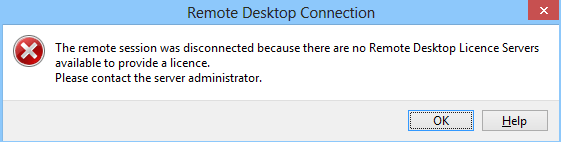
Key Indicators of the Error
- Error Messages
- “The remote session was disconnected because there are no Remote Desktop License Servers available to provide a license.”
- “The grace period for the Remote Desktop Session Host server has expired, but the RD Session Host server hasn’t been configured with any license servers.”
These messages highlight that either a license server hasn’t been configured, or the grace period allowing unlicensed use has expired.
- Intermittent Connectivity
- Users may experience random disconnections or failures to connect to the Remote Desktop Session Host, with no changes to the system.
- Event Viewer Logs
- Specific logs under the “TerminalServices-Licensing” section in the Event Viewer often indicate problems, such as unreachable license servers or service configuration errors.
- Licensing Server Status
- The RD Licensing Manager might show the server as inactive, unresponsive, or incorrectly configured for Client Access Licenses (CALs).
Root Causes
- Misconfigured Licensing Settings
- The RD Session Host may not be set up to use a license server, or the license mode (Per User or Per Device) might be incorrect.
- Grace Period Expiration
- When setting up Remote Desktop Services (RDS), a grace period allows connections without a license server. Once it expires, no connections can occur unless proper licensing is configured.
- Network Connectivity Issues
- The server hosting the Remote Desktop Licensing service may be unreachable due to network problems or server downtime.
- Service Stoppages
- The Remote Desktop Licensing service may not be running on the license server, preventing it from issuing licenses.
Solutions to Fix the ‘No Remote Desktop License Server Available’ Error
Fixing the “No Remote Desktop License Server Available” error involves verifying configurations, addressing licensing settings, and resolving expired grace periods.
Below are detailed solutions to address the issue comprehensively.
Fix 1: Verify and Configure RD Licensing
The Remote Desktop Services license server is responsible for issuing CALs (Client Access Licenses) to users and devices connecting to the RD Session Host.
Misconfigurations or missing settings in the licensing setup are common causes of this error. Follow these steps to verify and configure the RD Licensing server:
Step 1: Verify Licensing Configuration
- Open the Server Manager
- Go to the RD Licensing Manager from the Tools menu.
- Check the Following:
- Ensure the Remote Desktop Licensing role is installed.
- Confirm that the license server is activated and functional.
- Verify that you have adequate CALs for all users and devices connecting to the RD Session Host.
- Address Any Issues:
- If the role is missing or inactive, proceed to configure the RD Licensing server as described below.
Fix 1A: Configure Licensing Using RD Connection Broker Role
This solution is ideal for environments where the RD Connection Broker role is part of the deployment.
- Open Server Manager on the RD Connection Broker Computer
- Navigate to Remote Desktop Services.
- Edit Deployment Properties:
- Go to Overview > Edit Deployment Properties > RD Licensing.
- In the RD Licensing configuration window, choose the appropriate licensing mode:
- Per User: For environments where licenses are tied to individual user accounts.
- Per Device: For environments with a fixed number of devices.
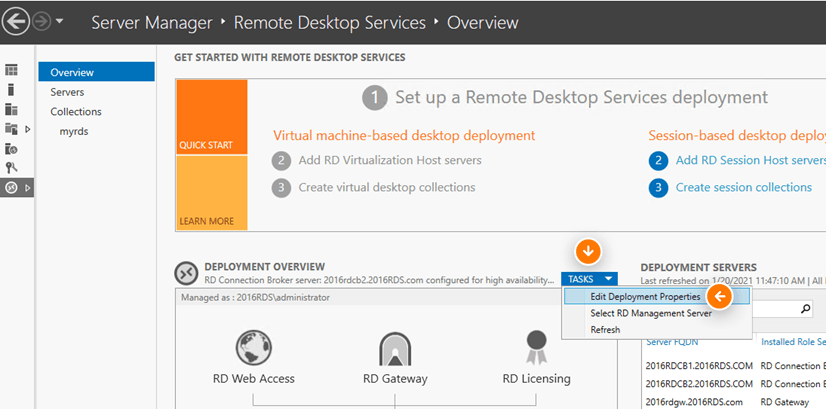
- Specify the License Server:
- Add the name of the RD License Server to the list.
- Ensure the server is domain-joined for optimal compatibility.
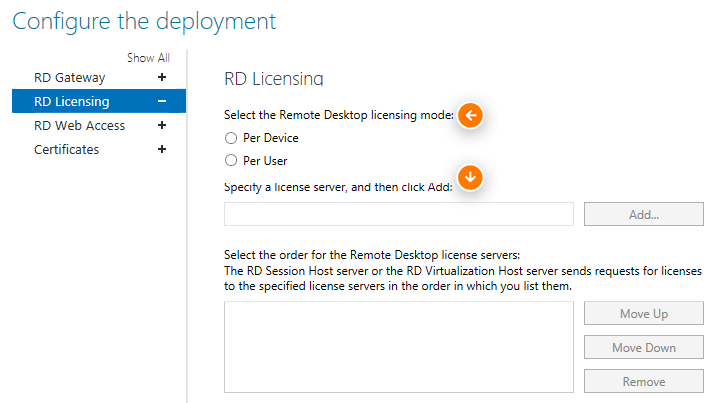
- Save Changes and Restart the Server
- Confirm that users can connect without encountering licensing errors.
Fix 1B: Configure Licensing with Only RD Session Host and RD Licensing Roles
For setups without the RD Connection Broker, configure licensing directly on the RD Session Host.
- Open Local Group Policy Editor
- Use gpedit.msc to access the Group Policy Editor.
- Navigate to Licensing Policies
- Go to:
Computer Configuration > Administrative Templates > Windows Components > Remote Desktop Services > Remote Desktop Session Host > Licensing.
- Go to:
- Enable Licensing Policies:
- Right-click “Use the specified Remote Desktop license servers” and select Properties.
- Click Enabled, then enter the license server name(s). For multiple servers, separate names with commas.
- Right-click “Set the Remote Desktop licensing mode” and select Properties.
- Click Enabled, then choose Per User or Per Device.
- Apply Settings and Restart the Server
- These changes ensure the RD Session Host communicates with the correct licensing server.
Fix 2: Delete the Grace Period Key from the Registry
If the error occurs due to the expiration of the RD Session Host server’s grace period, removing the registry key associated with the grace period can resolve the issue.
Step 1: Open the Registry Editor
- Log in to the server with administrative privileges.
- Open the Command Prompt as an administrator and type regedit.exe to launch the Registry Editor.
Step 2: Navigate to the Grace Period Key
- Go to:
HKEY_LOCAL_MACHINE\SYSTEM\CurrentControlSet\Control\Terminal Server\RCM\GracePeriod. - Locate the L$RTMTIMEBOMB key.
Step 3: Change Permissions
- Right-click the GracePeriod folder and select Permissions.
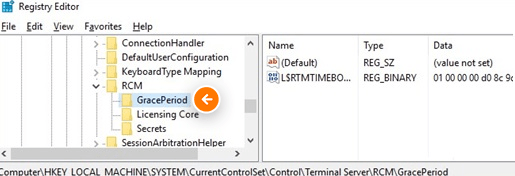
- Click Advanced and navigate to the Owner tab.
- Under Change Owner To, select a new owner (e.g., Administrators) and click OK.
- Add the new user to the permission list and provide Full Control.
Step 4: Delete the Key
- Right-click the L$RTMTIMEBOMB key and select Delete.
- Confirm the action and exit the Registry Editor.
Step 5: Reboot the Server
- Restart the server to apply the changes.
- Verify that the error is resolved and connections are successful.
Preventative Measures for Future Issues
Preventing the “No Remote Desktop License Server Available” error requires proactive measures to ensure proper licensing, stable configurations, and consistent monitoring of your Remote Desktop Services (RDS) environment. Here’s how you can avoid this issue in the future:
1. Regularly Monitor the RD Licensing Manager
The RD Licensing Manager provides real-time insights into the status of your license server and CALs (Client Access Licenses).
- Check Activation Status: Ensure the license server is active and properly configured to issue CALs.
- Monitor License Usage: Regularly verify that you have enough CALs for all users and devices.
- Audit Temporary Licenses: Keep track of temporary licenses and their expiration dates to renew them before disruptions occur.
2. Ensure Proper CAL Allocation and Configuration
Licenses must be allocated and configured correctly to avoid errors:
- Choose the Right Licensing Mode:
- Use Per User mode if licenses are tied to individual accounts.
- Use Per Device mode if licenses are tied to specific devices.
- Confirm Domain Membership: For seamless operation, ensure that both RD Session Host and license servers are part of the same domain.
3. Backup the License Server Configuration
Maintaining a backup of your license server ensures that you can quickly restore operations in case of server failure or corruption.
- Use the RD Licensing Manager to export license information.
- Store backups securely and update them whenever licensing changes occur.
4. Use Multiple License Servers for Redundancy
Setting up a secondary license server ensures continuity if the primary server fails.
- Configure the RD Session Host to recognize multiple license servers.
- This minimizes downtime and ensures users can always acquire licenses during a primary server outage.
5. Apply Regular Updates and Patches
Microsoft frequently releases updates to fix bugs and improve the stability of RDS components.
- Enable Automatic Updates: Ensure all servers in the RDS environment are updated regularly.
- Test Updates in a Staging Environment: Before deploying updates, test them in a controlled environment to identify any compatibility issues.
6. Document Configuration Changes
Keep detailed records of all configurations made to your RD Session Host and license servers.
- Note changes to licensing modes, server names, and CAL allocations.
- Documentation makes troubleshooting easier and ensures consistency across system administrators.
7. Implement Network and Server Monitoring Tools
Use monitoring tools to ensure uninterrupted connectivity between the RD Session Host and the license server.
- Detect and resolve network issues proactively.
- Set up alerts for service outages or server downtime.
Frequently Asked Questions
Addressing common questions about Remote Desktop Services (RDS) licensing can help clarify issues and improve system management.
Here are answers to frequently asked questions related to the “No Remote Desktop License Server Available” error and RDS licensing.
1. What happens if my Remote Desktop Services license server becomes unreachable?
If your license server becomes unreachable, users cannot obtain new licenses, which prevents them from starting remote desktop sessions.
- Impact on Active Sessions: Existing sessions will remain active until disconnected. However, users trying to establish new connections will see errors like “No Remote Desktop License Server Available.”
- How to Prevent It:
- Ensure the license server is always online and reachable.
- Set up a secondary license server for redundancy.
2. How can I track and manage my Remote Desktop Services Client Access Licenses (CALs)?
Managing CALs effectively is essential for uninterrupted RDS functionality.
- Use the RD Licensing Manager:
- Access the RD Licensing Manager to view details like issued licenses, remaining CALs, and temporary license expiration dates.
- Best Practices:
- Regularly audit your CAL usage to avoid shortages.
- Purchase additional CALs in advance to handle increased user demand.
3. Can I move my Remote Desktop Services license server to a different server?
Yes, you can migrate your RDS license server to a new machine.
- Steps to Move the Server:
- Install the RD Licensing role on the new server.
- Activate the license server via the RD Licensing Manager.
- Export the license information from the old server and import it to the new one.
- Important Notes:
- Always back up your license server configuration before initiating the migration.
- Follow Microsoft’s official guidelines for transferring licenses to ensure compliance.
4. What is the grace period, and what happens when it expires?
The grace period is a temporary allowance for RD Session Hosts to function without a license server. It typically lasts 120 days after initial setup.
- After Grace Period Expiration:
- Connections are denied unless a license server is configured and active.
- Solution:
- Configure a license server and specify the appropriate licensing mode (Per User or Per Device) before the grace period ends.
v2cloud.





