No products in the cart.
tips
Parallels Desktop 20, 19, 18 Lifetime Key Activation Guide
This guide is divided into 3 parts. Please read it carefully, even if you’re a specialist.
- Install Parallels Desktop.
- Install the Lifetime Key Certificate.
- Install the Windows system.
1. Download and install Parallels Desktop on the official website (skip this step if you already installed it):
20.4.0 Version:
https://download.parallels.com/desktop/v20/20.4.0-55980/ParallelsDesktop-20.4.0-55980.dmg
19.4.2 Version:
https://download.parallels.com/desktop/v19/19.4.2-54991/ParallelsDesktop-19.4.2-54991.dmg
18.3.3 Version:
https://download.parallels.com/desktop/v18/18.3.3-53627/ParallelsDesktop-18.3.3-53627.dmg
2. Please pay attention to ticking Permissions.
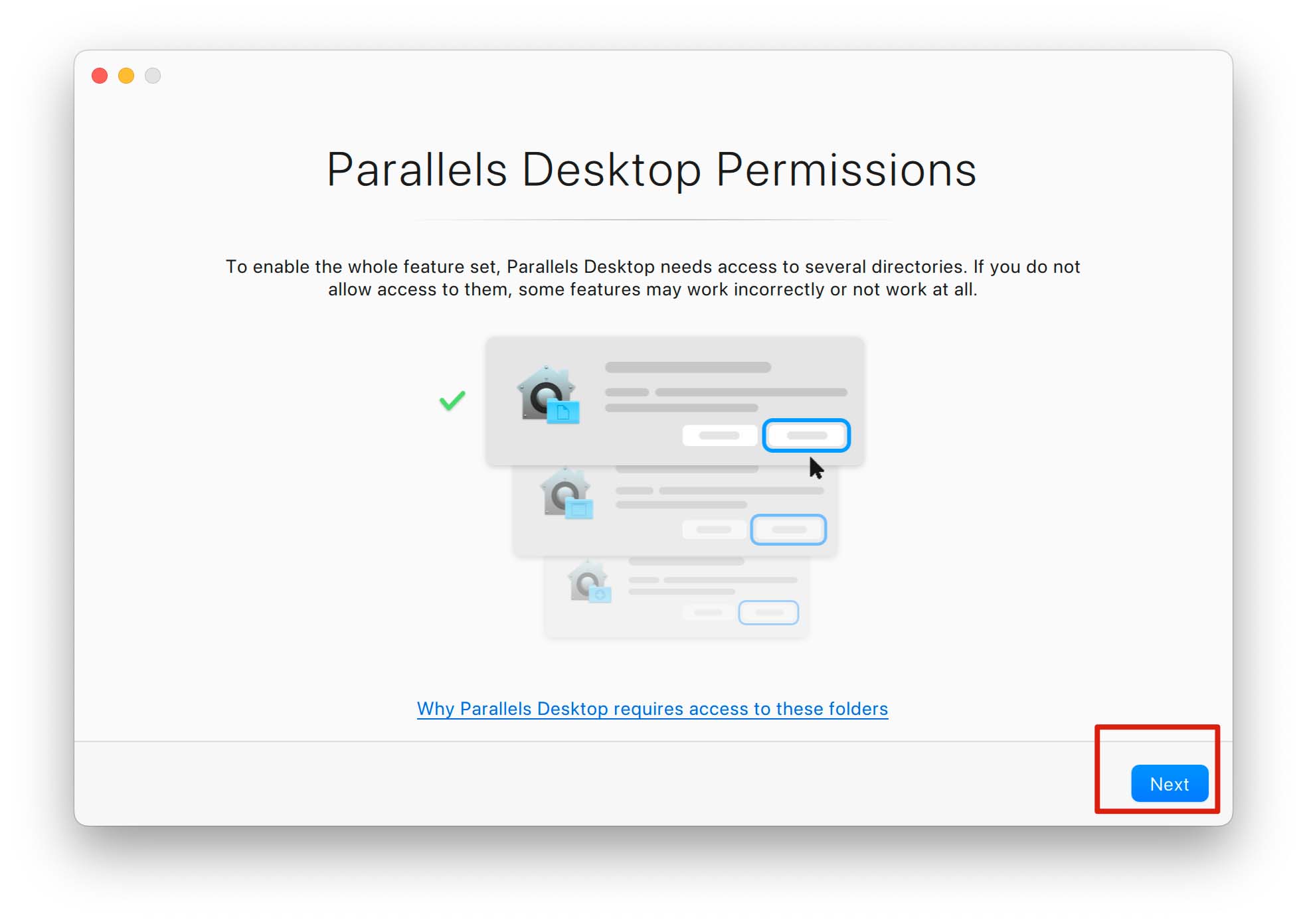
3. Next, download and install the certificate required for lifetime key:
4. If it prompts that the certificate cannot be opened, click [OK] first.

Then open the System Settings, open Privacy & Security, and click [Open Anyway].
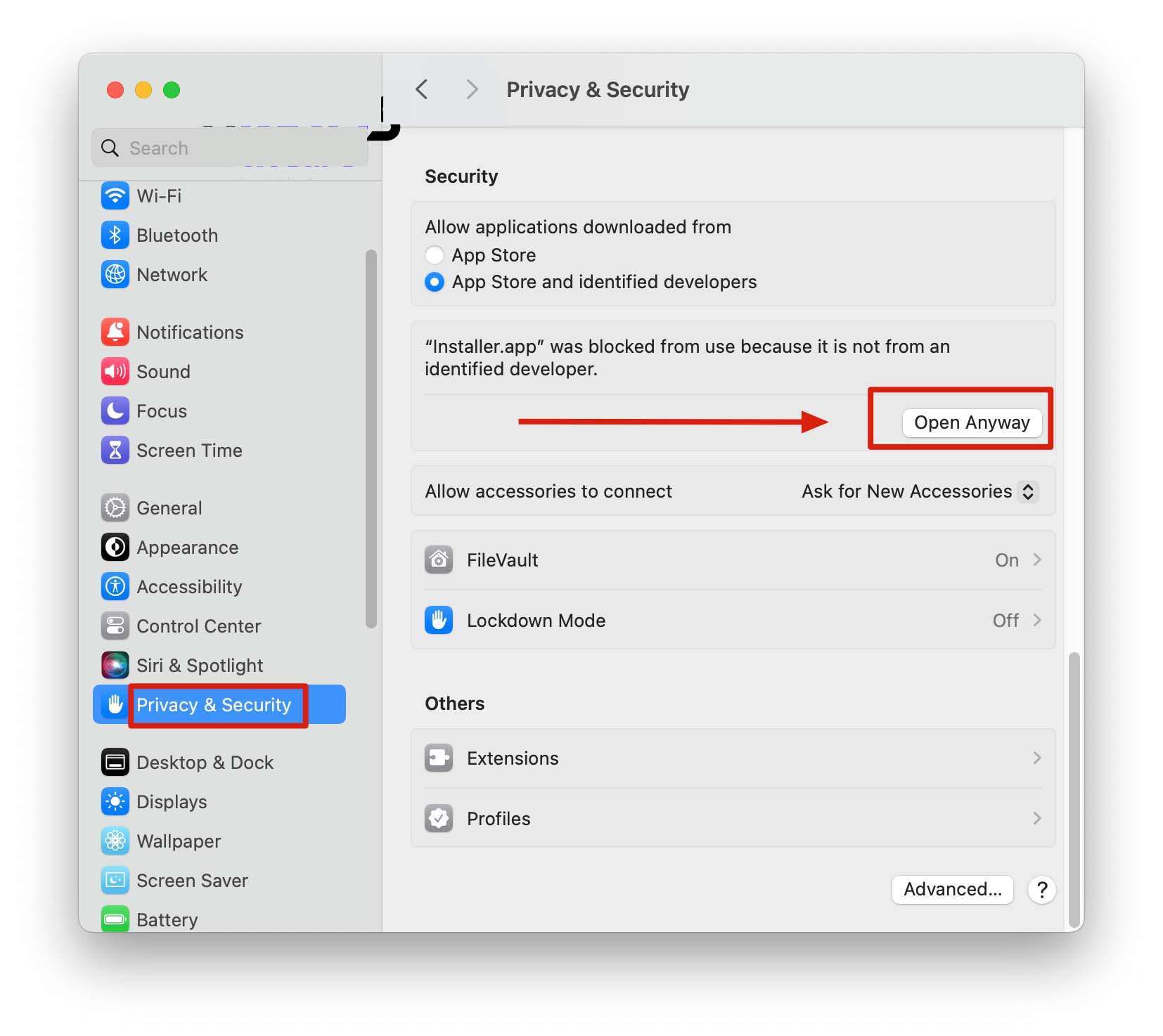
5. You can purchase Parallels Desktop lifetime license key here and take a screenshot of the installation process then send it to our email (sales@mskeysoft.com) to make sure you have installed it correctly. We will send you lifetime license key after you send the screenshot (The screenshot below for example version 19, the same for other versions):
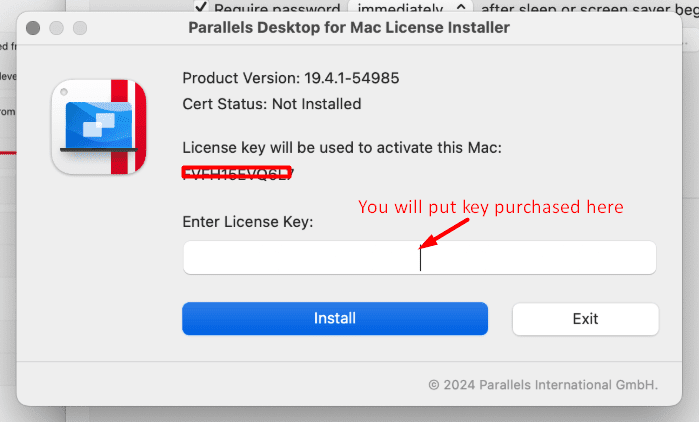
6. After you received the lifetime license key from us, just enter to the box below, Click [Install/Update Cert].

7. Please pay attention to ticking Permissions.

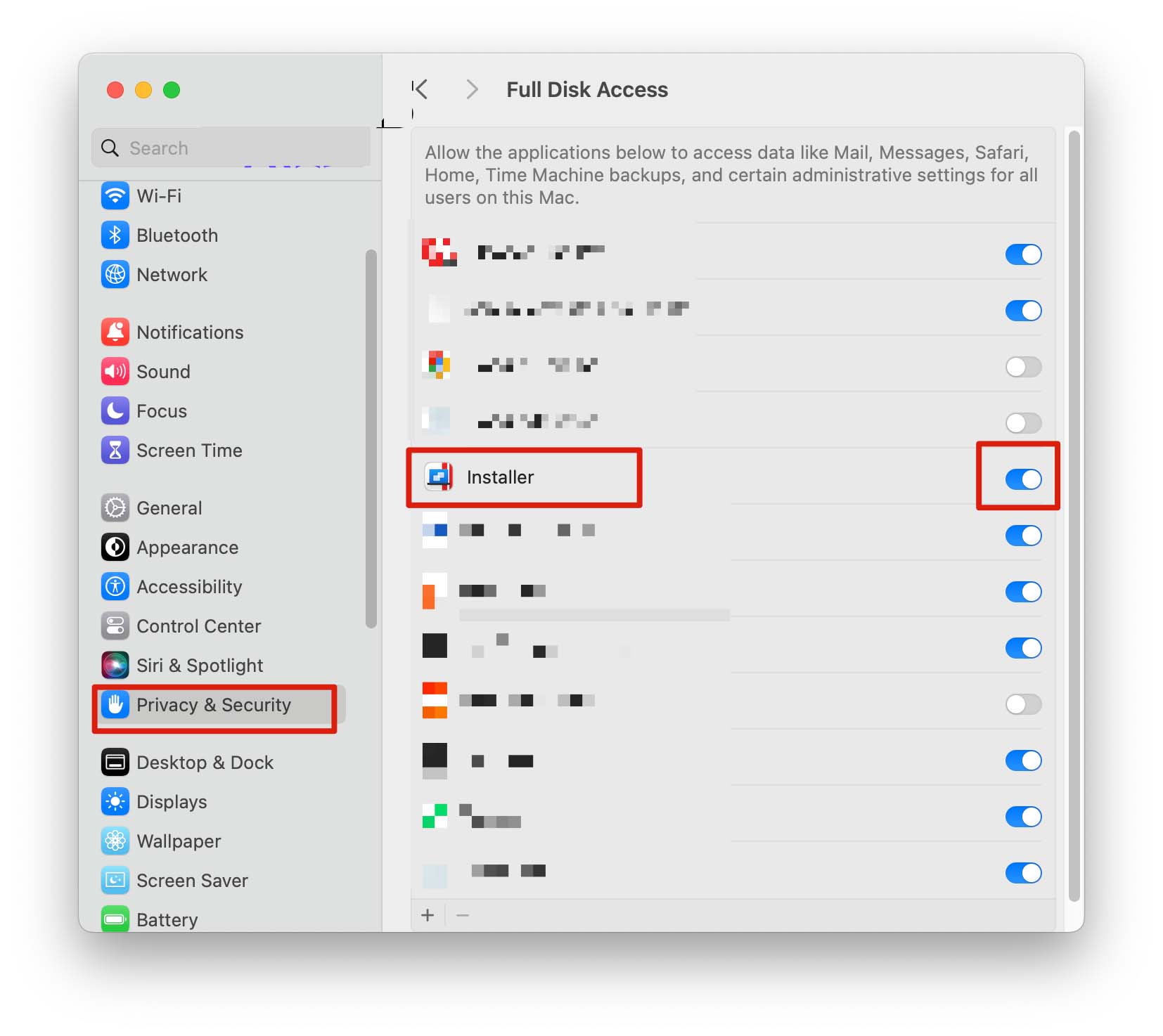
8. The certificate will be prompted to open again, please click [Quit & Reopen] and [Install/Update Cert] again.
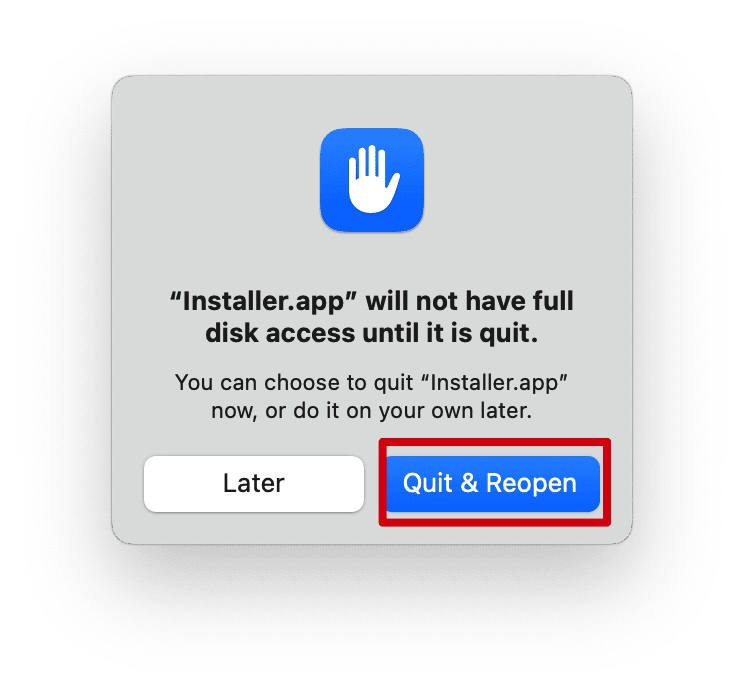
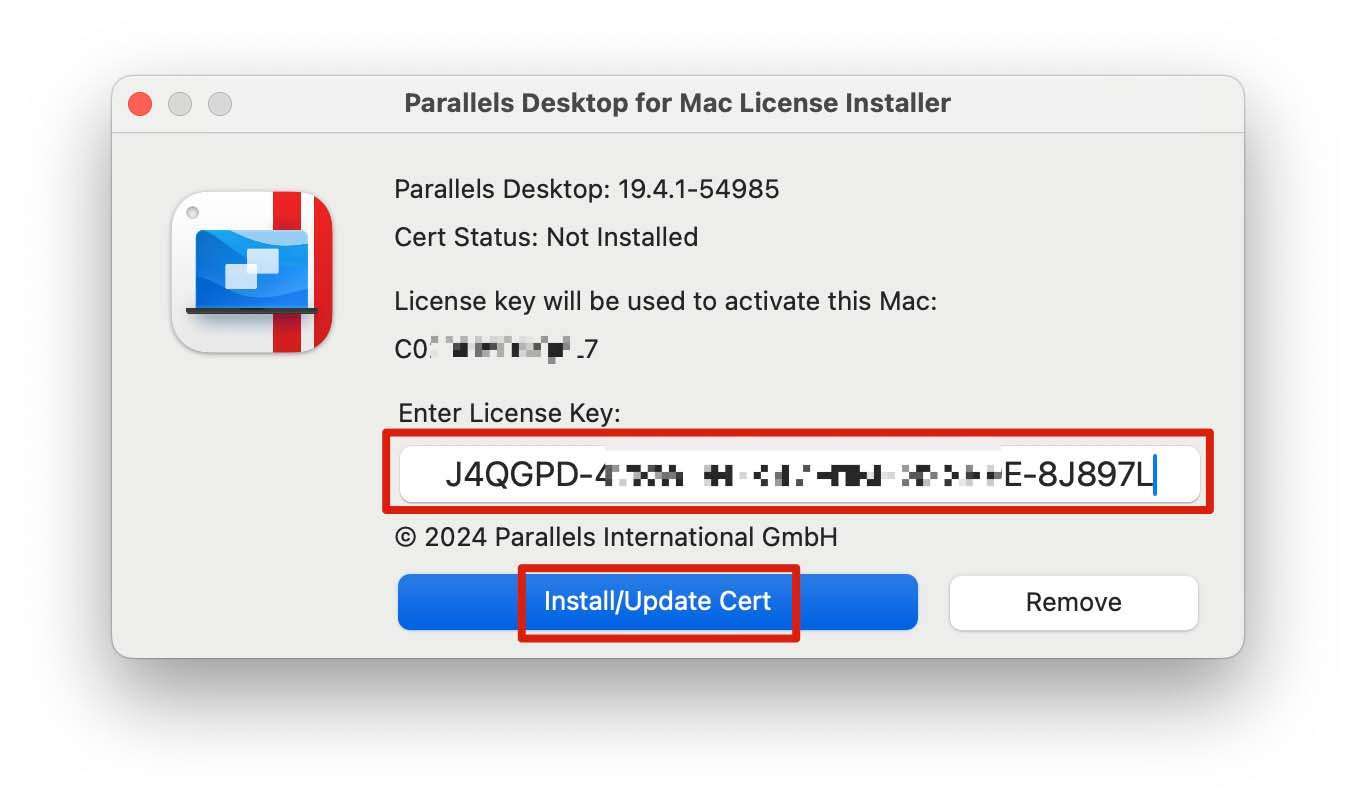
9. After the certificate is successfully installed, the activation is complete. If you are activating this Mac for the first time, please log in to your Parallels Account.
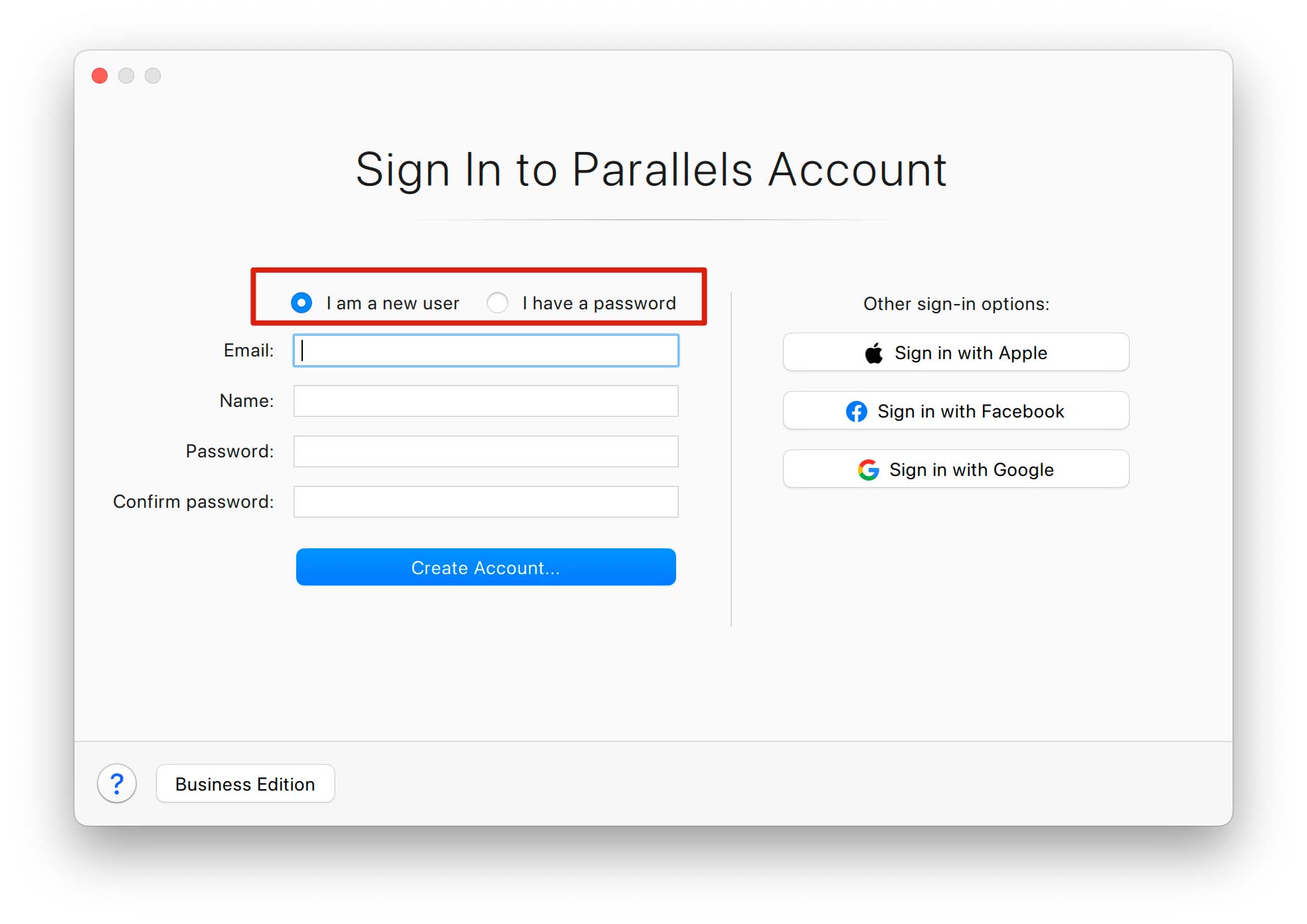
10. If you are activating this Mac for the first time, after logging in, click [Try Free for 14 days] once. Please note that the lifetime key is not entered here.
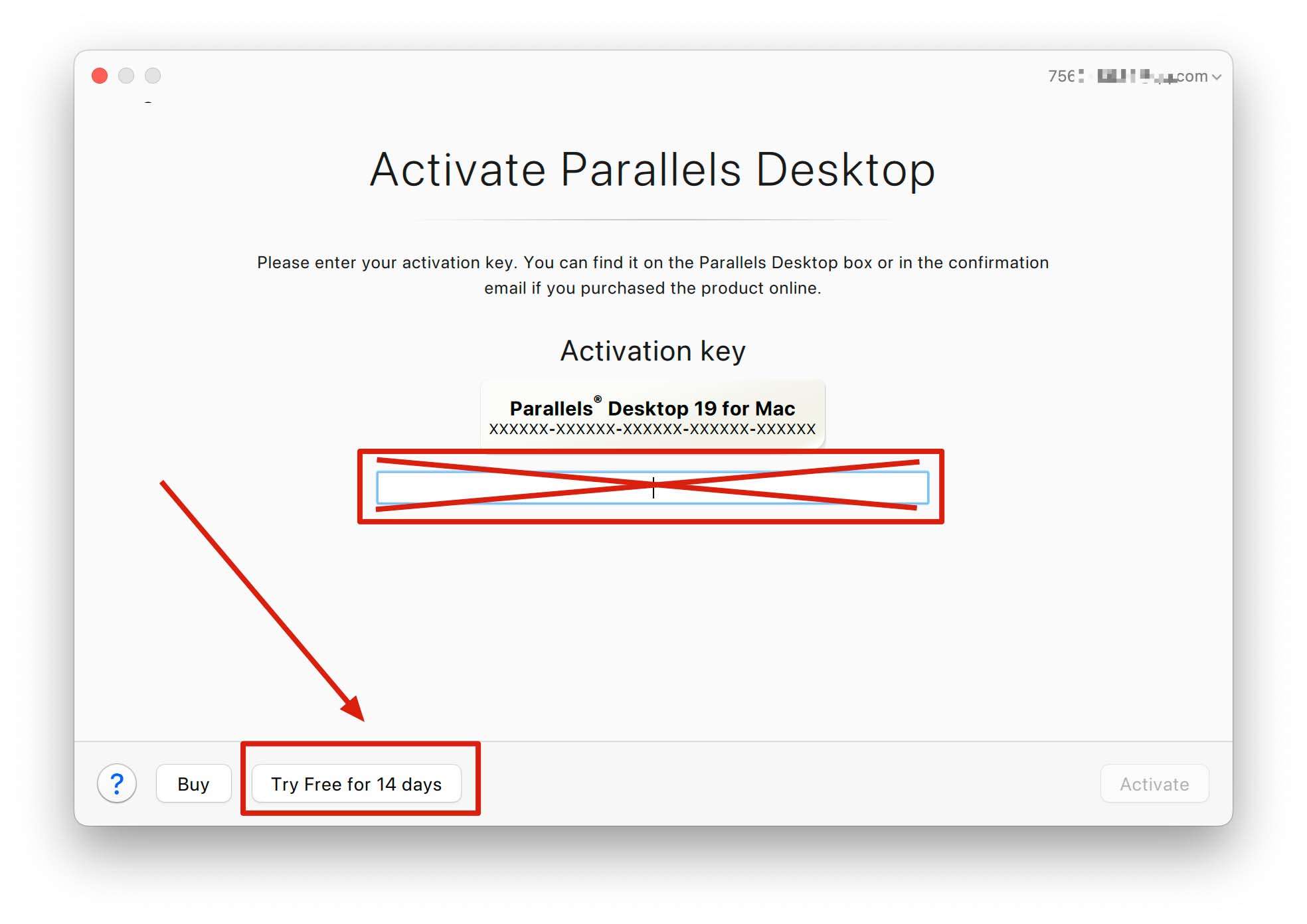
11. Congratulations! Activation has been completed. You can right-click on Parallels icon > click ‘Account & License…’ to view the license status. (the screenshot below for 20 Pro version)
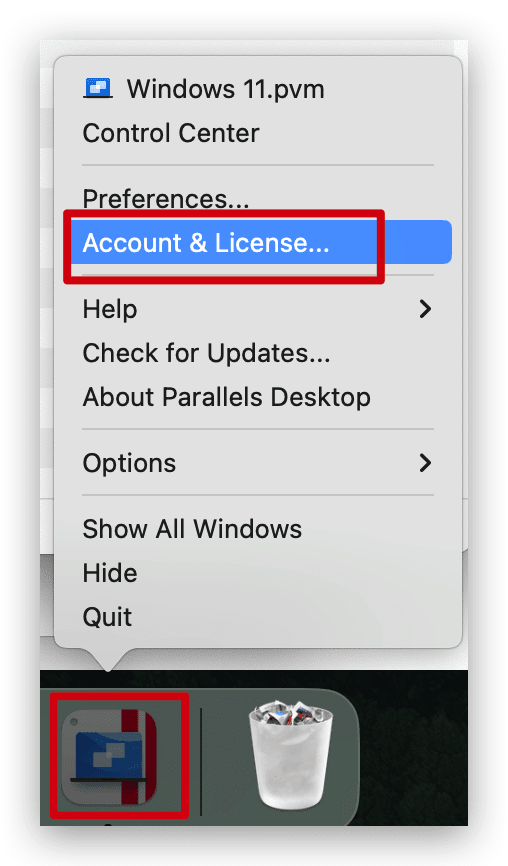
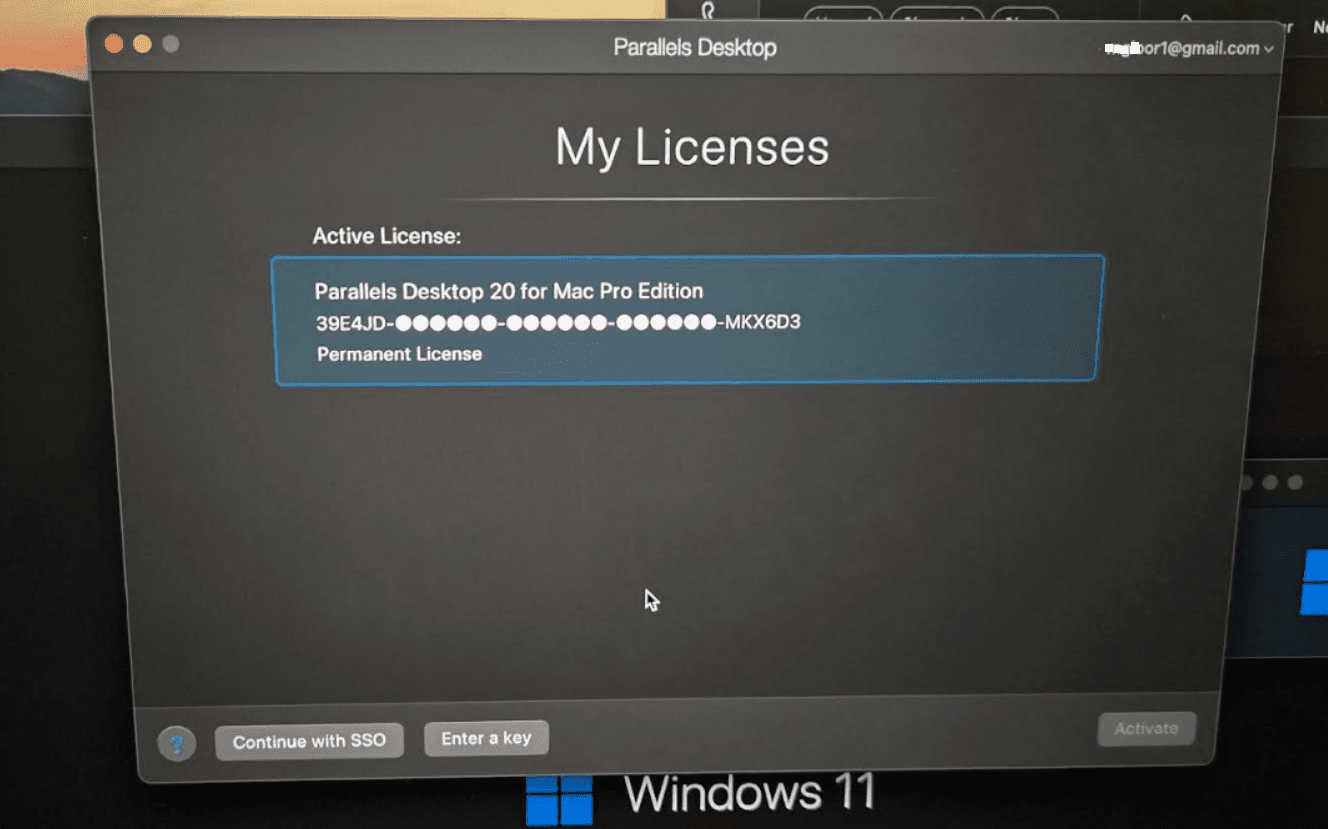
12. If you don’t have Windows installed, you can also continue to install Windows.
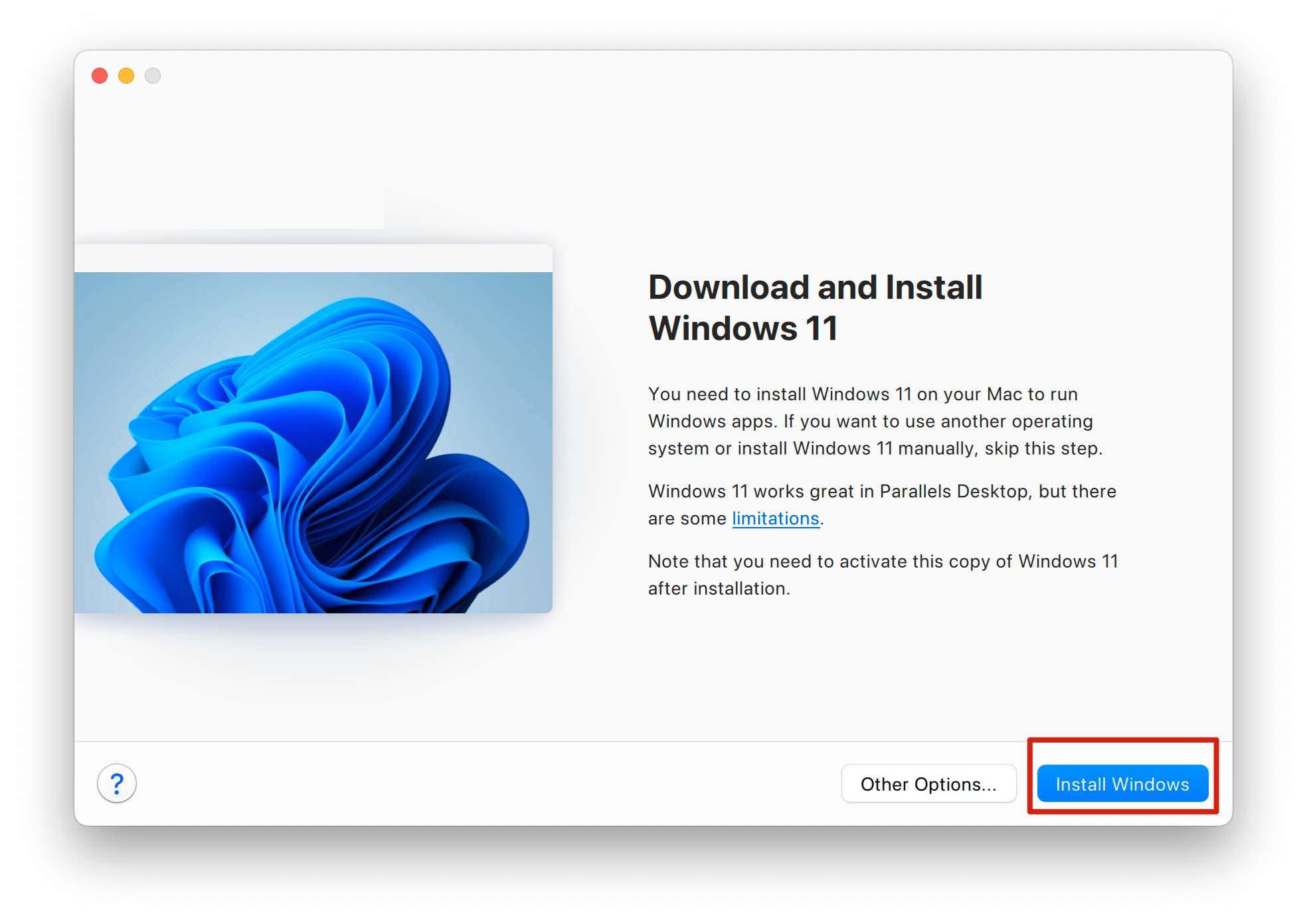
Keep in mind:
The lifetime license key works for one MAC only
Can be reinstalled and reactivated on the same MAC
The key cannot move from one to another MAC
It doesn’t support upgrade to other editions
After updated to newest version, must reinstall certificate.
We also support installing and activating via remote control using Anydesk app (Anydesk.com) or Teamviewer app (Teamviewer.com) if you need assistance.
Purchase Parallels Desktop Pro 20, 19, 18 lifetime license key here on our site:
Parallels Desktop 18, 19, 20 Virtual Machine for MAC (Lifetime Product Key, Global)
