No products in the cart.
tips
Download Office 2024 LTSC Professional Plus all languages
Check our bestsellers!
Select your language
- Uninstall any previous versions of Microsoft Office (if you have that).
- Click on the link below to access Microsoft Office Pro Plus 2024 Download Files:
https://drive.google.com/drive/folders/180Ayln4cOTX2rkv1HRB3170X5PgvCuVI?usp=sharing
(For experienced users: Please note that you may not be able to redeem the key at setup.office.com, so we
suggest that you download the software directly above). - To download Office, right click the desired language-folder and click “Download”, or see
Download-button on the right side of the screen. - Save the file to your desktop. When the zip-file has finished downloading, right click the file and
click “Extract All / Extract Here”. Now, open the folder next to the downloaded zip-file:
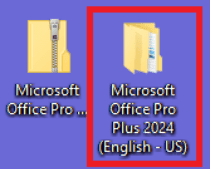
- Right click on this .bat-file:
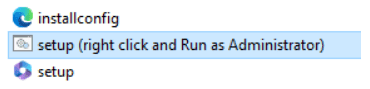
and click “Run as Administrator”.
The purpose of this .bat-file is to tell the setup.exe-file to use the installconfig.xml-file during
setup. This will determine the correct Office version and language that should be downloaded
from Microsoft’s servers. This method will download a “Preview”-version of Pro Plus 2024, but
the version name will change after activation. The download/install method will be simplified
when Pro Plus 2024 is officially released. - When Office is installed, open any Office app (e.g. Word or Excel). Enter the product key and
click “Activate”. If you don’t see any option to enter product key, click on “Choose another
account” and then “Enter a product key instead”.
- Deinstallieren Sie alle früheren Versionen von Microsoft Office (sofern Sie diese haben).
- Klicken Sie auf den untenstehenden Link, um auf die Download-Dateien für Microsoft Office Pro
Plus 2024 zuzugreifen:
https://drive.google.com/drive/folders/180Ayln4cOTX2rkv1HRB3170X5PgvCuVI?usp=sharing
(Für erfahrene Benutzer: Bitte beachten Sie, dass Sie den Schlüssel möglicherweise nicht unter
setup.office.com einlösen können. Wir empfehlen Ihnen daher, die Software direkt oben herunterzuladen. - Um Office herunterzuladen, klicken Sie mit der rechten Maustaste auf den gewünschten
Sprachordner und klicken Sie auf „Herunterladen“ oder sehen Sie sich die Schaltfläche
„Herunterladen“ auf der rechten Seite des Bildschirms an. - Speichern Sie die Datei auf Ihrem Desktop. Wenn der Download der ZIP-Datei abgeschlossen ist,
klicken Sie mit der rechten Maustaste auf die Datei und klicken Sie auf „Alles extrahieren / Hier
extrahieren“. Öffnen Sie nun den Ordner neben der heruntergeladenen ZIP-Datei:
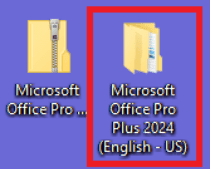
- Klicken Sie mit der rechten Maustaste auf diese .bat-Datei:
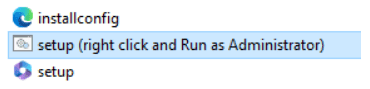
und klicken Sie auf „Als Administrator ausführen“.
Der Zweck dieser .bat-Datei besteht darin, der setup.exe-Datei mitzuteilen, dass sie während des
Setups die installconfig.xml-Datei verwenden soll. Dadurch wird die richtige Office-Version und
Sprache ermittelt, die von den Servern von Microsoft heruntergeladen werden soll. Mit dieser
Methode wird eine „Preview“-Version von Pro Plus 2024 heruntergeladen, der Versionsname
ändert sich jedoch nach der Aktivierung. Die Download-/Installationsmethode wird vereinfacht,
wenn Pro Plus 2024 offiziell veröffentlicht wird. - Wenn Office installiert ist, öffnen Sie eine beliebige Office-App (z. B. Word oder Excel). Geben Sie
den Produktschlüssel ein und klicken Sie auf „Aktivieren“. Wenn Sie keine Option zur Eingabe des
Produktschlüssels sehen, klicken Sie auf „Anderes Konto auswählen“ und dann auf „Geben Sie
stattdessen einen Produktschlüssel ein“.
- Afinstaller eventuelle tidligere versioner af Microsoft Office (hvis du har det).
- Klik på linket nedenfor for at få adgang til Microsoft Office Pro Plus 2024 Download-filer:
https://drive.google.com/drive/folders/180Ayln4cOTX2rkv1HRB3170X5PgvCuVI?usp=sharing
(For erfarne brugere: Bemærk venligst, at du muligvis ikke er i stand til at indløse nøglen på
setup.office.com, så vi foreslår, at du downloader softwaren direkte ovenfor). - For at downloade Office skal du højreklikke på den ønskede sprogmappe og klikke på
“Download”, eller se Download-knappen i højre side af skærmen. - Gem/spara filen på dit skrivebord. Når zip-filen er færdig med at downloade, højreklik på filen og
klik på “Udtræk alle / Udpak her”. Åbn nu mappen ved siden af den downloadede zip-fil:
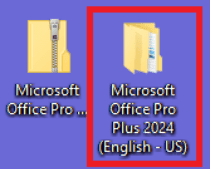
- Højreklik på denne .bat-fil:
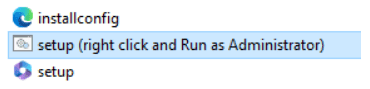
og klik på “Kør som administrator”.
Formålet med denne .bat-fil er at fortælle setup.exe-filen at bruge filen installconfig.xml under
opsætningen. Dette vil bestemme den korrekte Office-version og sprog, der skal downloades fra
Microsofts servere. Denne metode vil downloade en “Preview”-version af Pro Plus 2024, men
versionsnavnet ændres efter aktivering. Download-/installationsmetoden bliver forenklet, når
Pro Plus 2024 udgives officielt. - When Office is installed, open any Office app (e.g. Word or Excel). Enter the product key and
click “Activate”. If you don’t see any option to enter product key, click on “Choose another
account” and then “Enter a product key instead”.
- Poista Microsoft Officen aiempien versioiden asennus (jos sinulla on sellainen).
- Napsauta alla olevaa linkkiä päästäksesi Microsoft Office Pro Plus 2024 -lataustiedostoihin:
https://drive.google.com/drive/folders/180Ayln4cOTX2rkv1HRB3170X5PgvCuVI?usp=sharing
(Kokeneille käyttäjille: Huomaa, että et ehkä voi lunastaa avainta osoitteessa setup.office.com, joten
suosittelemme lataamaan ohjelmiston suoraan yllä). - Lataa Office napsauttamalla hiiren kakkospainikkeella haluttua kielikansiota ja napsauttamalla
“Lataa” tai katso Lataa-painike näytön oikeasta reunasta. - Tallenna tiedosto työpöydällesi. Kun zip-tiedosto on ladattu, napsauta tiedostoa hiiren
kakkospainikkeella ja napsauta “Pura kaikki / Pura tästä”. Avaa nyt ladatun zip-tiedoston vieressä
oleva kansio:
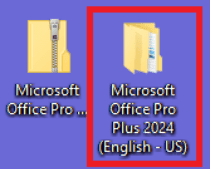
- Napsauta hiiren kakkospainikkeella tätä .bat-tiedostoa:
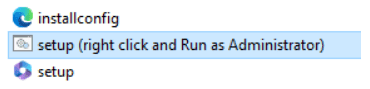
ja napsauta “Suorita järjestelmänvalvojana”.
Tämän .bat-tiedoston tarkoituksena on käskeä setup.exe-tiedosto käyttämään installconfig.xmltiedostoa asennuksen aikana. Tämä määrittää oikean Office-version ja kielen, jotka tulee ladata
Microsoftin palvelimilta. Tämä menetelmä lataa Pro Plus 2024:n “Preview”-version, mutta
version nimi muuttuu aktivoinnin jälkeen. Lataus/asennustapa yksinkertaistuu, kun Pro Plus 2024
julkaistaan virallisesti. - Kun Office on asennettu, avaa mikä tahansa Office-sovellus (esim. Word tai Excel). Anna
tuoteavain ja napsauta “Aktivoi”. Jos et näe vaihtoehtoa antaa tuoteavain, napsauta “Valitse
toinen tili” ja sitten “Anna tuoteavain sen sijaan”.
- Desinstale cualquier versión anterior de Microsoft Office (si la tiene).
- Haga clic en el siguiente enlace para acceder a los archivos de descarga de
Microsoft Office Pro Plus 2024:
https://drive.google.com/drive/folders/180Ayln4cOTX2rkv1HRB3170X5PgvCuVI?usp=sharing
(Para usuarios experimentados: tenga en cuenta que es posible que no pueda canjear la clave en
setup.office.com, por lo que le sugerimos que descargue el software directamente arriba). - Para descargar Office, haga clic derecho en la carpeta del idioma deseado y haga clic en
“Descargar”, o vea el botón Descargar en el lado derecho de la pantalla. - Guarde el archivo en su escritorio. Cuando el archivo zip haya terminado de descargarse, haga
clic derecho en el archivo y seleccione “Extraer todo / Extraer aquí”. Ahora, abra la carpeta junto
al archivo zip descargado:
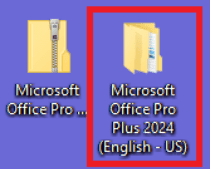
- Haga clic derecho en este archivo .bat:
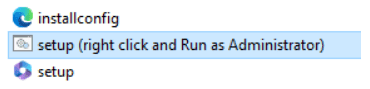
y haga clic en “Ejecutar como administrador”.
El propósito de este archivo .bat es indicarle al archivo setup.exe que use el archivo
installconfig.xml durante la instalación. Esto determinará la versión y el idioma correctos de
Office que se deben descargar de los servidores de Microsoft. Este método descargará una
versión de “vista previa” de Pro Plus 2024, pero el nombre de la versión cambiará después de la
activación. El método de descarga/instalación se simplificará cuando Pro Plus 2024 se lance
oficialmente. - Cuando Office esté instalado, abra cualquier aplicación de Office (por ejemplo, Word o Excel).
Ingrese la clave del producto y haga clic en “Activar”. Si no ve ninguna opción para ingresar la
clave del producto, haga clic en “Elegir otra cuenta” y luego en “Ingresar una clave de producto
en su lugar”.
- Désinstallez toutes les versions précédentes de Microsoft Office (si vous en avez une).
- Cliquez sur le lien ci-dessous pour accéder aux fichiers de téléchargement de
Microsoft Office Pro Plus 2024 :
https://drive.google.com/drive/folders/180Ayln4cOTX2rkv1HRB3170X5PgvCuVI?usp=sharing
(Pour les utilisateurs expérimentés : veuillez noter que vous ne pourrez peut-être pas échanger la clé sur
setup.office.com, nous vous suggérons donc de télécharger le logiciel directement ci-dessus). - Pour télécharger Office, faites un clic droit sur le dossier de langue souhaité et cliquez sur «
Télécharger », ou consultez le bouton Télécharger sur le côté droit de l’écran. - Enregistrez le fichier sur votre bureau. Une fois le téléchargement du fichier zip terminé, faites
un clic droit sur le fichier et cliquez sur « Extraire tout / Extraire ici ». Ouvrez maintenant le
dossier à côté du fichier zip téléchargé :
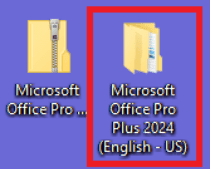
- Faites un clic droit sur ce fichier .bat :
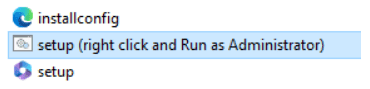
et cliquez sur « Exécuter en tant qu’administrateur ».
Le but de ce fichier .bat est d’indiquer au fichier setup.exe d’utiliser le fichier installconfig.xml
lors de l’installation. Cela déterminera la version et la langue correctes d’Office qui doivent être
téléchargées à partir des serveurs de Microsoft. Cette méthode téléchargera une version
« Aperçu » de Pro Plus 2024, mais le nom de la version changera après l’activation. La méthode
de téléchargement/installation sera simplifiée lorsque Pro Plus 2024 sera officiellement publié. - Une fois Office installé, ouvrez n’importe quelle application Office (par exemple Word ou Excel).
Saisissez la clé de produit et cliquez sur « Activer ». Si vous ne voyez aucune option permettant
de saisir la clé de produit, cliquez sur « Choisir un autre compte » puis sur « Saisir une clé de
produit à la place »
- Disinstallare tutte le versioni precedenti di Microsoft Office (se ne hai una).
- Fare clic sul collegamento sottostante per accedere ai file di download di
Microsoft Office Pro Plus 2024:
https://drive.google.com/drive/folders/180Ayln4cOTX2rkv1HRB3170X5PgvCuVI?usp=sharing
(Per utenti esperti: si prega di notare che potrebbe non essere possibile riscattare la chiave su
setup.office.com, quindi si consiglia di scaricare il software direttamente sopra). - Per scaricare Office, fai clic con il pulsante destro del mouse sulla cartella della lingua desiderata
e fai clic su “Download”, oppure guarda il pulsante Download sul lato destro dello schermo. - Salva il file sul desktop. Quando il file zip ha terminato il download, fai clic con il pulsante destro
del mouse sul file e fai clic su “Estrai tutto / Estrai qui”. Ora, apri la cartella accanto al file zip
scaricato:
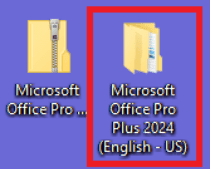
- Fai clic con il pulsante destro del mouse su questo file .bat:
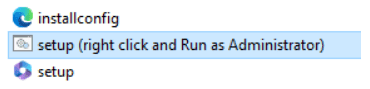
e fai clic su “Esegui come amministratore”.
Lo scopo di questo file .bat è di dire al file setup.exe di usare il file installconfig.xml durante
l’installazione. Ciò determinerà la versione e la lingua corrette di Office che devono essere
scaricate dai server Microsoft. Questo metodo scaricherà una versione “Anteprima” di Pro Plus
2024, ma il nome della versione cambierà dopo l’attivazione. Il metodo di
download/installazione sarà semplificato quando Pro Plus 2024 verrà rilasciato ufficialmente. - Quando Office è installato, apri un’app di Office qualsiasi (ad esempio Word o Excel). Inserisci la
chiave del prodotto e fai clic su “Attiva”. Se non vedi alcuna opzione per immettere la chiave del
prodotto, fai clic su “Scegli un altro account” e quindi su “Inserisci una chiave del prodotto”.
- Verwijder alle eerdere versies van Microsoft Office (als u die hebt).
- Klik op de onderstaande link om toegang te krijgen tot de downloadbestanden van Microsoft
Office Pro Plus 2024:
https://drive.google.com/drive/folders/180Ayln4cOTX2rkv1HRB3170X5PgvCuVI?usp=sharing
(Voor ervaren gebruikers: houd er rekening mee dat u de sleutel mogelijk niet kunt inwisselen op
setup.office.com, dus we raden u aan de software rechtstreeks hierboven te downloaden). - Om Office te downloaden, klikt u met de rechtermuisknop op de gewenste taalmap en klikt u op
“Downloaden”, of bekijkt u de knop Downloaden aan de rechterkant van het scherm. - Sla het bestand op uw bureaublad op. Wanneer het zip-bestand is gedownload, klikt u met de
rechtermuisknop op het bestand en klikt u op “Alles uitpakken / Hier uitpakken”. Open nu de
map naast het gedownloade zip-bestand:
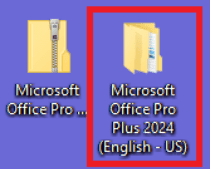
- Klik met de rechtermuisknop op dit .bat-bestand:
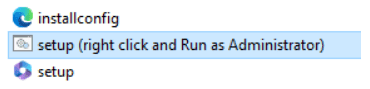
en klik op “Als administrator uitvoeren”.
Het doel van dit .bat-bestand is om het setup.exe-bestand te vertellen het installconfig.xmlbestand te gebruiken tijdens de installatie. Dit bepaalt de juiste Office-versie en taal die van de
servers van Microsoft moet worden gedownload. Deze methode downloadt een “Preview”-
versie van Pro Plus 2024, maar de versienaam verandert na activering. De download-
/installatiemethode wordt vereenvoudigd wanneer Pro Plus 2024 officieel wordt uitgebracht. - Wanneer Office is geïnstalleerd, opent u een Office-app (bijv. Word of Excel). Voer de
productsleutel in en klik op “Activeren”. Als u geen optie ziet om een productsleutel in te voeren,
klikt u op ‘Kies een ander account’ en vervolgens op ‘Voer in plaats daarvan een productsleutel
in’.
- Απεγκαταστήστε τυχόν προηγούμενες εκδόσεις του Microsoft Office (αν έχετε).
- Κάντε κλικ στον παρακάτω σύνδεσμο για να αποκτήσετε πρόσβαση στα αρχεία λήψης του
Microsoft Office Pro Plus 2024:
https://drive.google.com/drive/folders/180Ayln4cOTX2rkv1HRB3170X5PgvCuVI?usp=sharing
(Για έμπειρους χρήστες: Λάβετε υπόψη ότι ενδέχεται να μην μπορείτε να εξαργυρώσετε το κλειδί στη
διεύθυνση setup.office.com, επομένως σας προτείνουμε να κάνετε λήψη του λογισμικού απευθείας
παραπάνω). - Για να κάνετε λήψη του Office, κάντε δεξί κλικ στον φάκελο γλώσσας που θέλετε και κάντε κλικ
στο «Λήψη» ή δείτε το κουμπί Λήψη στη δεξιά πλευρά της οθόνης. - Αποθηκεύστε το αρχείο στην επιφάνεια εργασίας σας. Όταν ολοκληρωθεί η λήψη του αρχείου
zip, κάντε δεξί κλικ στο αρχείο και κάντε κλικ στο “Εξαγωγή όλων / Εξαγωγή εδώ”. Τώρα, ανοίξτε
το φάκελο δίπλα στο ληφθέν αρχείο zip:
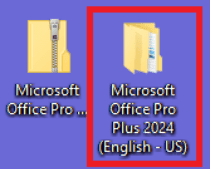
- Κάντε δεξί κλικ σε αυτό το αρχείο .bat:
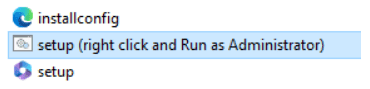
και κάντε κλικ στο «Εκτέλεση ως διαχειριστής».
Ο σκοπός αυτού του αρχείου .bat είναι να πει στο αρχείο setup.exe να χρησιμοποιήσει το
αρχείο installconfig.xml κατά την εγκατάσταση. Αυτό θα καθορίσει τη σωστή έκδοση του Office
και τη σωστή γλώσσα που πρέπει να ληφθεί από τους διακομιστές της Microsoft. Αυτή η
μέθοδος θα πραγματοποιήσει λήψη μιας έκδοσης “Προεπισκόπηση” του Pro Plus 2024, αλλά το
όνομα της έκδοσης θα αλλάξει μετά την ενεργοποίηση. Η μέθοδος λήψης/εγκατάστασης θα
απλοποιηθεί όταν κυκλοφορήσει επίσημα το Pro Plus 2024. - Όταν είναι εγκατεστημένο το Office, ανοίξτε οποιαδήποτε εφαρμογή του Office (π.χ. Word ή
Excel). Εισαγάγετε τον αριθμό-κλειδί προϊόντος και κάντε κλικ στο «Ενεργοποίηση». Εάν δεν
βλέπετε καμία επιλογή για να εισαγάγετε τον αριθμό-κλειδί προϊόντος, κάντε κλικ στο «Επιλογή
άλλου λογαριασμού» και μετά στο «Εισαγάγετε έναν αριθμό-κλειδί προϊόντος».
- Odinštalujte všetky predchádzajúce verzie balíka Microsoft Office (ak ho máte).
- Kliknutím na odkaz nižšie získate prístup k súborom na stiahnutie Microsoft Office Pro Plus 2024:
https://drive.google.com/drive/folders/180Ayln4cOTX2rkv1HRB3170X5PgvCuVI?usp=sharing
(Pre skúsených používateľov: Upozorňujeme, že možno nebudete môcť uplatniť kľúč na adrese
setup.office.com, preto vám odporúčame stiahnuť si softvér priamo vyššie). - Ak chcete stiahnuť Office, kliknite pravým tlačidlom myši na požadovaný jazykový priečinok a
kliknite na „Stiahnuť“ alebo si pozrite tlačidlo Stiahnuť na pravej strane obrazovky. - Uložte súbor na pracovnú plochu. Po dokončení sťahovania súboru zip kliknite pravým tlačidlom
myši na súbor a kliknite na „Extrahovať všetko / Extrahovať sem“. Teraz otvorte priečinok vedľa
prevzatého súboru zip:
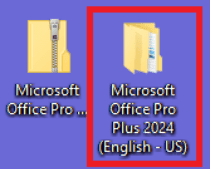
- Kliknite pravým tlačidlom myši na tento súbor .bat:
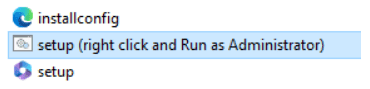
a kliknite na „Spustiť ako správca“.
Účelom tohto súboru .bat je povedať súboru setup.exe, aby počas inštalácie použil súbor
installconfig.xml. Tým sa určí správna verzia balíka Office a jazyk, ktorý by sa mal stiahnuť zo
serverov spoločnosti Microsoft. Táto metóda stiahne „Preview“ verziu Pro Plus 2024, ale názov
verzie sa po aktivácii zmení. Po oficiálnom vydaní Pro Plus 2024 sa spôsob sťahovania/inštalácie
zjednoduší. - Po nainštalovaní balíka Office otvorte ľubovoľnú aplikáciu balíka Office (napr. Word alebo Excel).
Zadajte kód Product Key a kliknite na „Aktivovať“. Ak nevidíte žiadnu možnosť na zadanie kódu
Product Key, kliknite na „Vybrať iný účet“ a potom „Zadajte namiesto toho kód Product Key“.
- Odinstaluj wszystkie poprzednie wersje pakietu Microsoft Office (jeśli je masz).
- Kliknij poniższy link, aby uzyskać dostęp do plików do pobrania pakietu
Microsoft Office Pro Plus 2024:
https://drive.google.com/drive/folders/180Ayln4cOTX2rkv1HRB3170X5PgvCuVI?usp=sharing
(Dla doświadczonych użytkowników: Należy pamiętać, że nie można zrealizować klucza na stronie
setup.office.com, dlatego zalecamy pobranie oprogramowania bezpośrednio powyżej). - Aby pobrać pakiet Office, kliknij prawym przyciskiem myszy żądany folder językowy i kliknij
„Pobierz” lub zobacz przycisk Pobierz po prawej stronie ekranu. - Zapisz plik na pulpicie. Po zakończeniu pobierania pliku zip kliknij plik prawym przyciskiem myszy
i kliknij „Wypakuj wszystko/Wypakuj tutaj”. Teraz otwórz folder obok pobranego pliku zip:
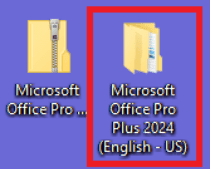
- Kliknij prawym przyciskiem myszy ten plik .bat:
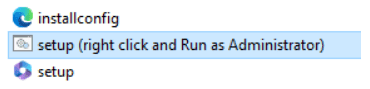
i kliknij „Uruchom jako administrator”.
Celem tego pliku .bat jest polecenie plikowi setup.exe, aby użył pliku installconfig.xml podczas
instalacji. Spowoduje to ustalenie prawidłowej wersji pakietu Office i języka, które należy pobrać
z serwerów firmy Microsoft. Ta metoda pobierze wersję „Preview” pakietu Pro Plus 2024, ale
nazwa wersji zmieni się po aktywacji. Metoda pobierania/instalacji zostanie uproszczona, gdy Pro
Plus 2024 zostanie oficjalnie wydany. - Po zainstalowaniu pakietu Office otwórz dowolną aplikację pakietu Office (np. Word lub Excel).
Wprowadź klucz produktu i kliknij „Aktywuj”. Jeśli nie widzisz żadnej opcji wprowadzenia klucza
produktu, kliknij „Wybierz inne konto”, a następnie „Wprowadź zamiast tego klucz produktu”.
Download one-click installation file here from google drive all languages
You can also download and install directly from Microsoft:
- Download the Office Deployment Tool from the Microsoft Download Center
- Once you have a copy of the ODT, the next step is to create a configuration.xml file. Use the Office Customization Tool (OCT) instead of a text editor to create your configuration.xml file.
- Once you have a copy of the ODT and created your configuration.xml file, you can download the Office LTSC 2024 installation files to your local network. To do this, open an elevated command prompt, navigate to the folder where you saved the ODT and the configuration.xml file, and enter the following command: setup /download configuration.xml
- Install Office LTSC 2024 by using the Office Deployment Tool – open an elevated command prompt, navigate to the folder where you saved the ODT and the configuration.xml file, and enter the following command: setup /configure configuration.xml
Keep in mind:
- For LTSC versions, customers must use Office Deployment Tool to install, Microsoft doesn’t provide one-click installation file for Office LTSC version
- It does not link to a Microsoft account.
- For this license, the important thing is that there is no redeeming website.
- More info you can find on Microsoft website








